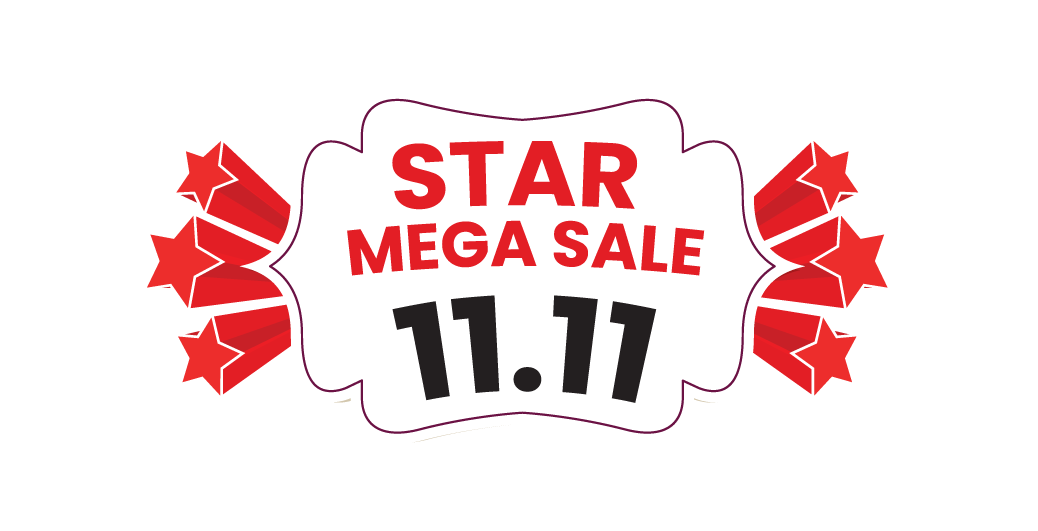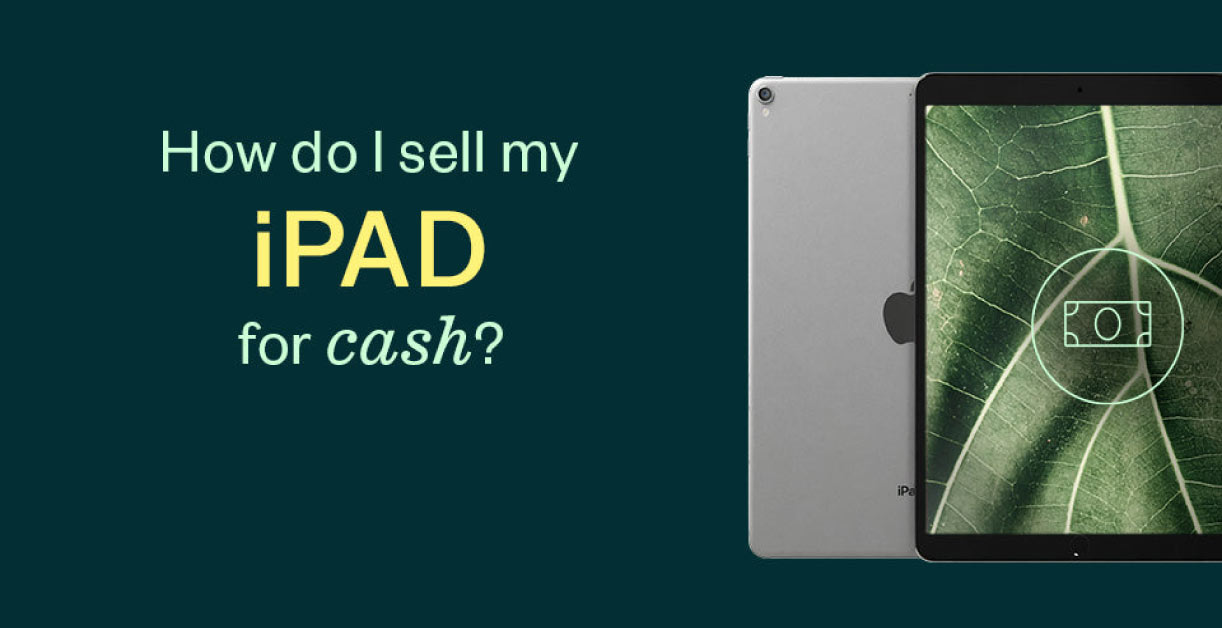The quality of the footage used, or the old ones on camcorders or the shaky one, given on phones, usually restrains the effectiveness of the video content. CapCut Desktop Video Editor has the ai video upscaler to help you solve this problem: this tool is able to transform such videos into HD resolution. This tutorial explains what this tool is used for in order to convert below-average videos into quality visuals that can be shared or used for business purposes. By using current technology, even the crummiest footage will be rejuvenated on a greater scale.

The Transformative Power of AI Video Upscaler
Video Upscaler is an AI-based tool of CapCut Desktop Video Editor that can use advanced algorithms to increase video resolution and transform the viewed pixelated videos into the visuals of high quality and detail. It brings back details such as the appearance or the scenery to such an extent that low quality recording takes the professional shape without much effort. This tool offers smart processing to improve the quality of the images rather than upscaling the images that stretch them, and there is the option to upscale to 1080p or higher. It is a fast method to recover the shoots without re-shooting, which is best suited to personal or creative work.
The Advantages of Upscaling to Low Quality Footage
AI Video Upscaler enhances video quality to create a clear perception, as low-resolution videos can be enjoyable on the latest screens with a high resolution. It removes the need to buy out the equipment and provides a cost effective method to improve old or amateur recordings. The process also helps to save time as complicated changes are conducted automatically, ideal for those creators who have extended video libraries. Sharability is promoted through enhanced footage to be compatible with the existing devices and platforms. This tool has kept the value of the original content and transformed flawed clips into something worth sharing.
Easy Steps for Using CapCut Desktop Video Editor’s AI Video Upscaler
Step 1: Download CapCut Desktop Video Editor
Go to the official CapCut page and download its PC version to Windows or Mac. Install it and follow the instructions carefully, after which, open the app and start a new project.

Step 2: Import your Low-quality Footage
In case of uploading the low-quality video clips, click on the project and then, on the upper left side, select the option of “Import”. The media must be dragged on timeline to get it prepared to scale up and edit it.

Step 3: Get access to the AI Video Upscaler
Access the menu of tools on the upper right side and open the option for the AI video upscaler titled “Enhance quality”. Select a resolution such as HD or UHD and press Apply, which will begin upscaling. To test the quality , click the timeline and find the preview by clicking Play.

Fine-tuning with the help of the use of the “Adjustment” tab by slightly adjusting the brightness or the contrast of the image provides it with a more polished finish, adding it into text to speech AI to narrate in case of necessity.

Step 4: Export and Share
Choose the MP4 format and resolution you want to extract the video to and save it by clicking on “Export”. With the “Share” button, it is possible to post to YouTube.

The Ins and Outs of CapCuts AI Video Upscaler
The AI Video Upscaler in CapCut offers a huge range of flexibilities in its resolution size and has an ability to deliver 720p, 1080p and 4k resolutions in reference to different video needs. It has a real time preview, which enables quality checks to be done immediately therefore gets the desired outcome before complete. It has a seamless connection with CapCut, using its timeline, and it allows applying the effects or transitions. On a paid plan, it will provide you with watermark-free exports to create a professional image, and it is also simple to use that fits editors of different levels. Such flexibility turns it into a favorite source of video enhancement.
The main benefits of CapCut Desktop Video Editor Tools
High-quality enhancement:
AI Video Upscaler can easily convert low-resolution videos into a high-definition image.
Timely Automation:
Upscaling processes are automated, saving a lot of time spent on editing manually.
Inexpensive optimization:
Eliminates expensive hardware to enable quality editing at a low cost.
Large device compatibility:
Makes up-scaled video easy to run on various platforms.
Creative Boost:
It can be used and be coupled with ai voice generator to introduce a contextual explanation.
Conclusion
CapCut Desktop Video Editor can help with the AI Video Upscaler, which allows easily enhancing low-quality video, converting faulty shots to high resolution. It makes personal videos ready to share on the current platforms with an amateur touch. Download CapCut using the official link, and in case some of its features are paid, it might be necessary to get a plan. The tool can be combined with other features in CapCut to change and save video memories in an effective way.